You have been notified by your trust that you have been assigned policies for your staff to read.
When you log into Policy Manager, you may notice a pop up that shows a trust document is available.
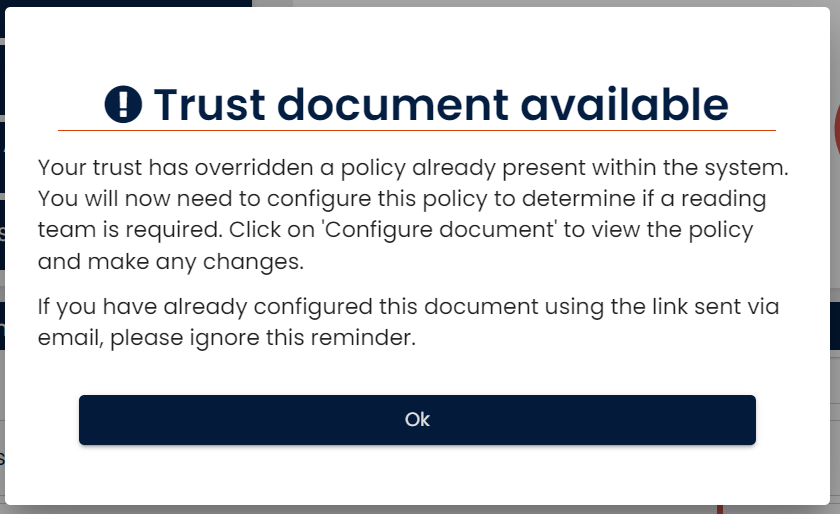
This is to inform you that the trust has attached a policy that has been approved at the trust level, and now you just need to manage your reading team.
First you need to find those trust approved documents, these, will be amber placeholders and can be found by using the filter at the top of the list:
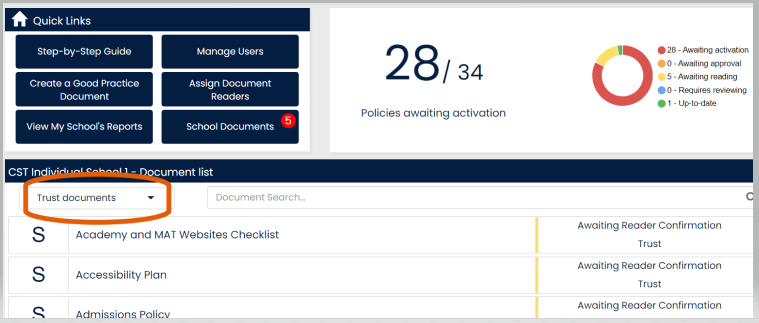
Select the placeholder to manage your reading team. If you select the tab 'Reading team overview' and you can then go to 'manage my reading team'.
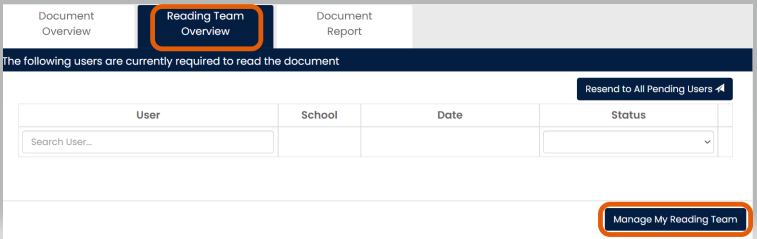
Select from your list of school users on the left and once added to the reading team column, they will automatically receive an email to notify them they have been allocated a document to read.
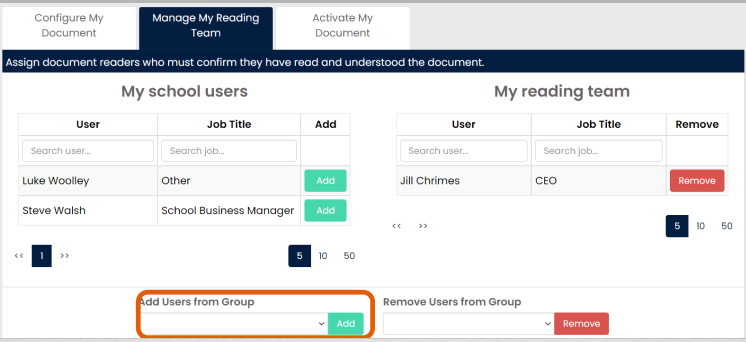
If you have created user groups, you can also select groups of readers, rather than finding the individuals.
This is already an active document, so you do not need to reactivate this. simply click on the 'compliance manager' logo in the top left corner to go back to your home page, as your reader [once added] will have now been emailed.
If you do not require a reading team, you can select 'configure document' and head to the first tab 'configure my document'. De-select 'requires reading' and 'save changes'. You can now head back to the home page (click the 'Policy Manager' logo in the top left corner to work on the next policy. Do not reactivate the document. You just need to go back to the home page.
