Here are some options for adding readers to your documents:
This is useful if you have already migrated your documents and need to send the document out to additional users to read.
If there is a group of policies you are looking to assign to an individual, you can select ‘Assign Document Readers’ from the landing page and select multiple documents for that person to read. This can be useful for your new staff when assigning documents as part of their induction.
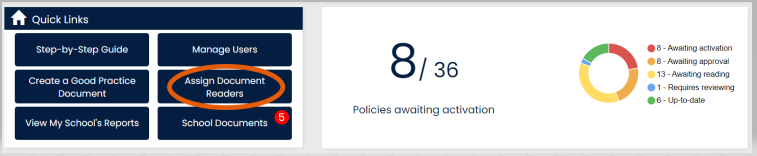
However, if you are looking to assign a group of readers to one particular document, you need to first select the document placeholder.
Please be aware that you can only amend your reading team this way. You will not be able to amend your approval team whilst the document is active and approved.

Select ‘Reading Team Overview’
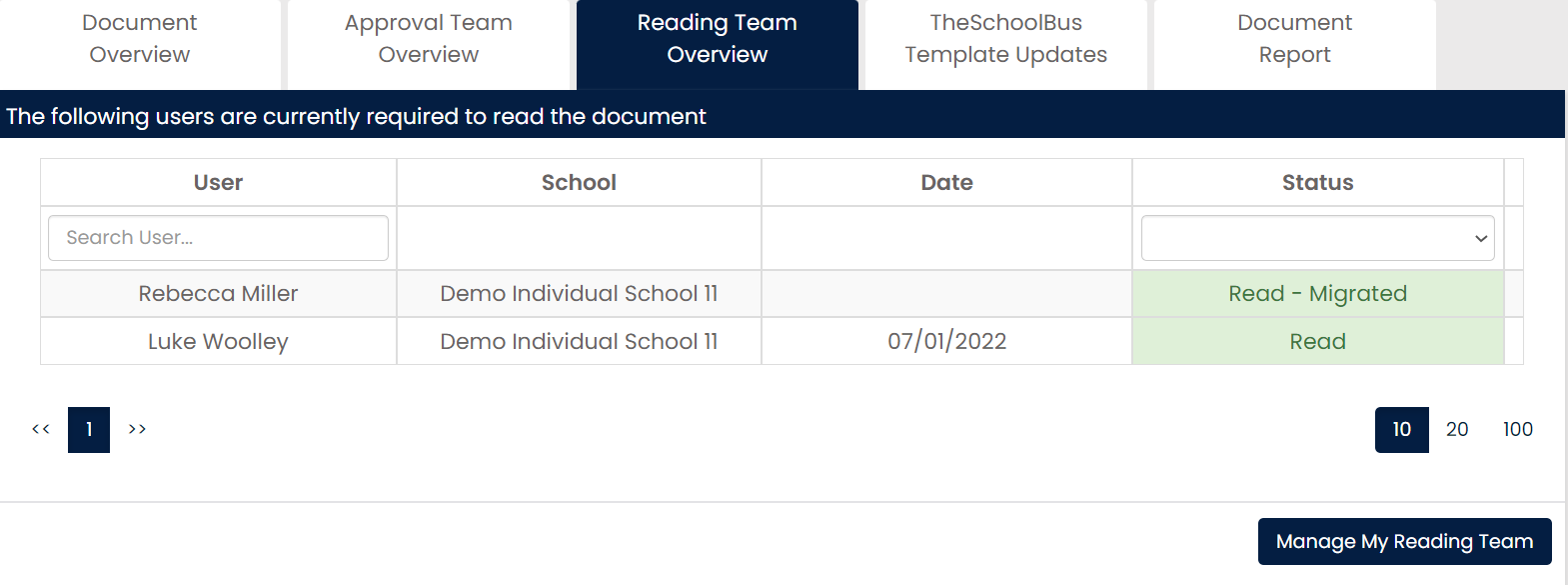
In here, it will display your current list of readers. Select ‘Manage My Reading Team’ Along the bottom right.
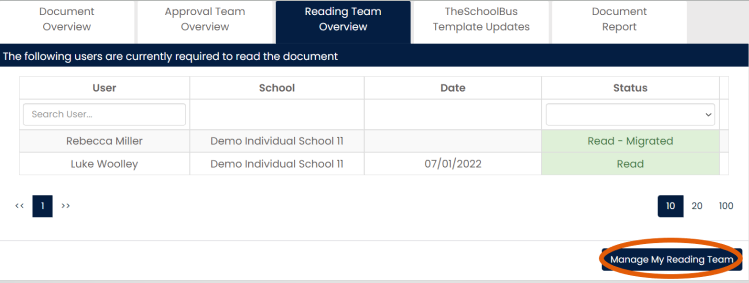
Once you have added your new users, they will receive an email to say they have been assigned to read the document. You can select the ‘Compliance Manager’ Logo and you will be taken back to your landing page. once you add (or remove a user, it auto-saves).
Do not re-activate the document as it will send to all again.
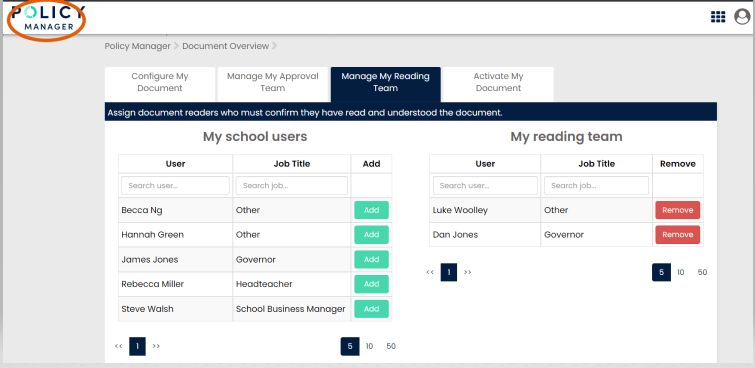
Your placeholder will change from green to amber as it is now awaiting a new reader. Once they confirm they have read the policy, it will revert to green again, once all users have read the document.
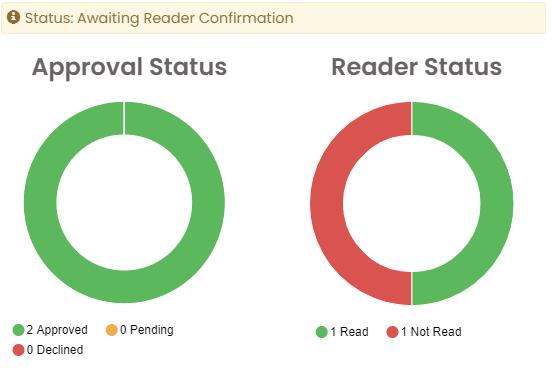

If you do not require a record of the individual reading the policy, then you can just share the link to the policy here:
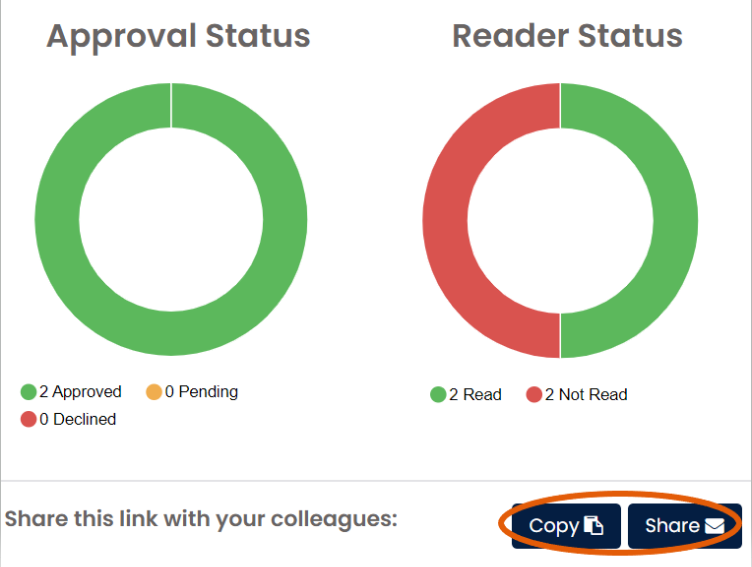
For any support queries, please contact us at support@hub4leaders.co.uk
