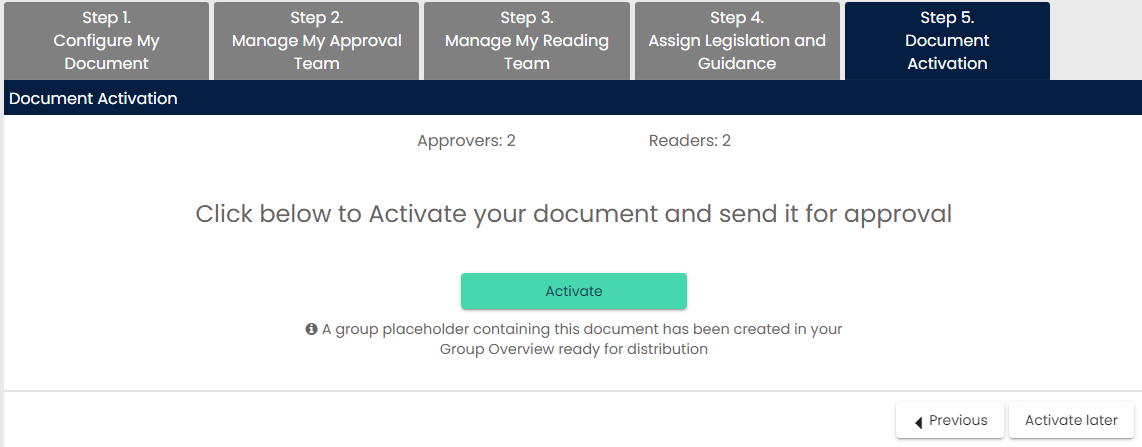A Mandatory document are those documents that the trust wants their schools to follow.
When you select ‘Create a Mandatory Document’ you will be presented with a few options: Choose a template from TheSchoolBus: This links you to our Good Practice document templates, for you to download edit, and then upload on to Policy Manager.
Choose a template from my watch list: If you have been adding documents to your watch list on TheSchoolBus, then you can access these here again for you to download and then ‘configure document’.
Create my own document: This takes you straight to the page to upload any document.
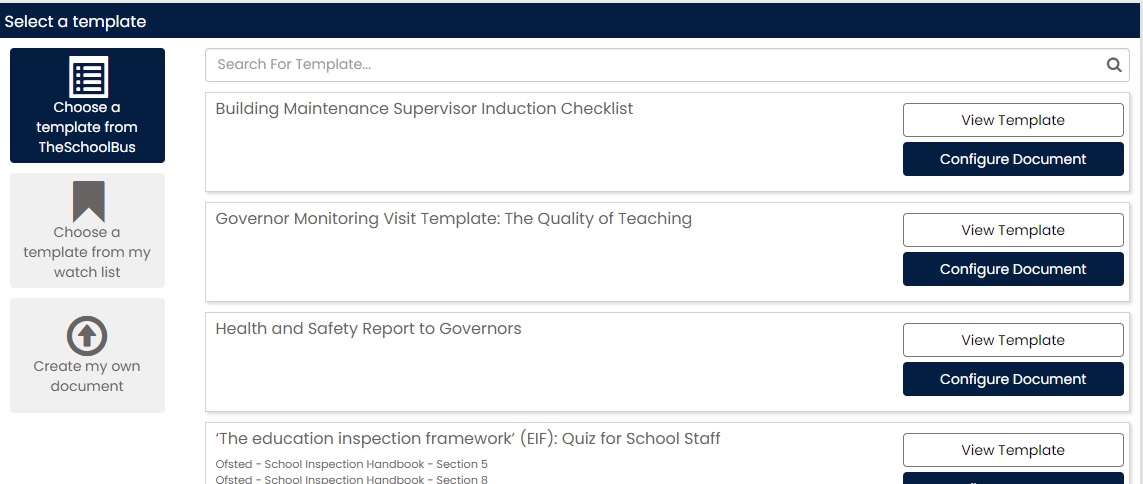
Once you select to configure the document/create my own document, then you will be presented with the same page to upload the document and pick your approval/reading teams (if included).
As this isn’t statutory, you have the option to de-select ‘requires approval’ as well as ‘requires reading’ All other fields on this page remain the same in how you use them.
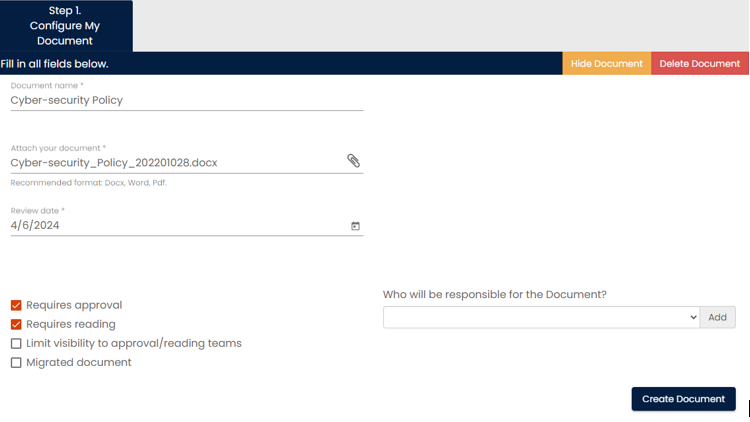
Select your approvers/readers. If you have used the ‘create your own document’, you will have an additional step to assign legislation and guidance. You do not have to use this, but if you choose to assign guidance, then you will be informed of when we have updated that particular guidance on TheSchoolBus, so that you know when to update.
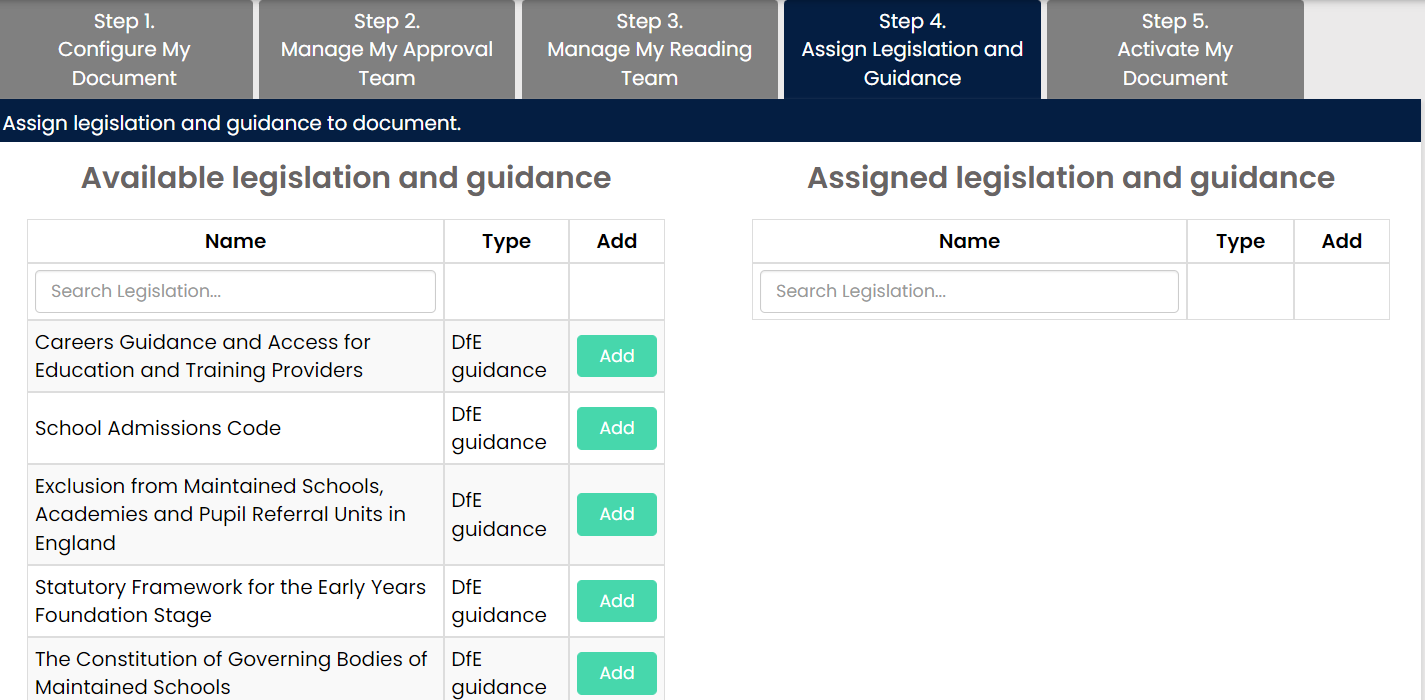
Once activated, it will send this to your allocated approval team and will also create a placeholder [Group Mandatory] so that you can distribute this across your schools. This can be done by going back to the main Policy Manager page (you can always click on the ‘Policy Manager’ logo in the top left corner to get back to the main page).