You may have uploaded the wrong document (e.g. the wrong date/minor correction) and need to pull this from the system to upload the correct version.
Here are a few scenarios for you:
Select the policy placeholder you wish to update,
Select 'configure document', upload your new policy and select 'save changes' you will now see a pop up appear:
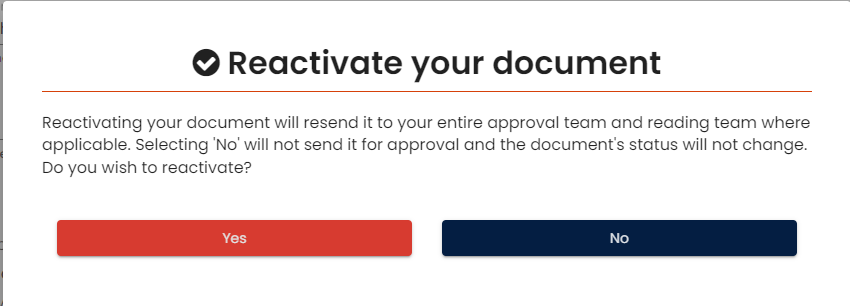
If it is a major change and you need this to email back out to the approval team again, then select 'yes'. your current approval team will now receive an email to approve the new policy.
If it is a minor change (e.g. adding the school logo, changing the font), then you can select 'No' this will keep the current status of that policy and those that may have already approved/read that document.
If you are updating the policy and would like to update/amend your approval team beforehand, you will need to deactivate the policy first.
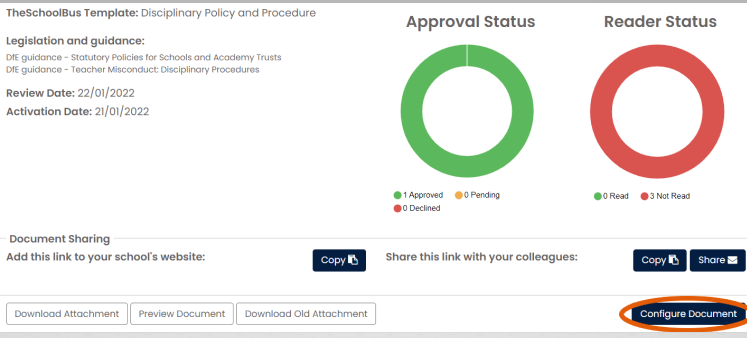
Go to 'configure document'
Now head to the final tab 'Activate my document' and deactivate this policy. This will stop the new attachment from sending out to your approval team again.
Once you deactivate the policy, you will be taken back to the 'document overview' page. Select to 'configure document' again and you can now add the new policy and select save changes.
Upload your new policy (Make sure to save changes on this page before moving to the next tabs) and then, edit your approval/reading teams.
