Creating user groups is always a good place to start before uploading documents to Compliance Manager: Policy Management.
User groups will save you time for when allocating policies to the same collection of users.
For example, you could set up an SLT for your initial approval team. To do this:
Select ‘manage users’ from the quick links in ‘Policy Manager’ (you can also select ‘manage users' in your account area in the top right corner (person icon).
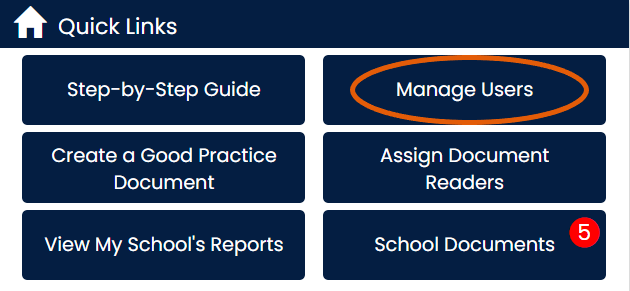
Now select ‘User groups’

Create your group name in the top right corner (e.g. ‘Approval team’) and select ‘add’
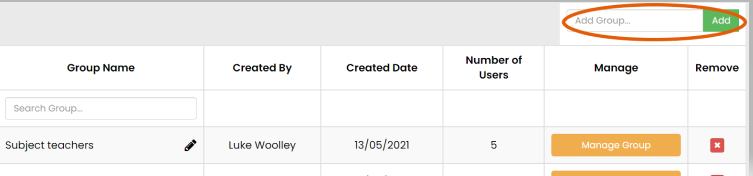
It will then create the group to your list below. Select the ‘manage group’ button.
In here you will have a list of all users on the left-hand side for you to attach to the group and select ‘add’. This will move them over to your group.
Users can be attached to multiple groups.
Once you have created your user group, then you can click anywhere to come out of this page. The group has now been automatically saved for you.
Now when you have uploaded a policy to Compliance manager: Policy Management, you can see that underneath your user list, you have your user groups to select from:
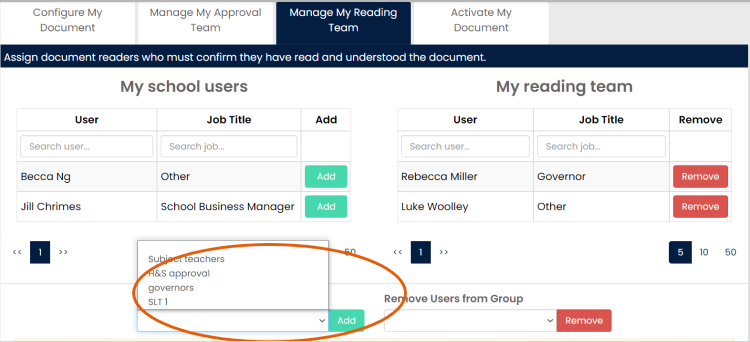
Select your group and ‘add’. This will then pull those users from your list on the left.
You can still add additional users on top of the group you have selected.
If you have any questions, or wish to arrange a web demo please click here. You can also contact us on support@schoolbus.co.uk
