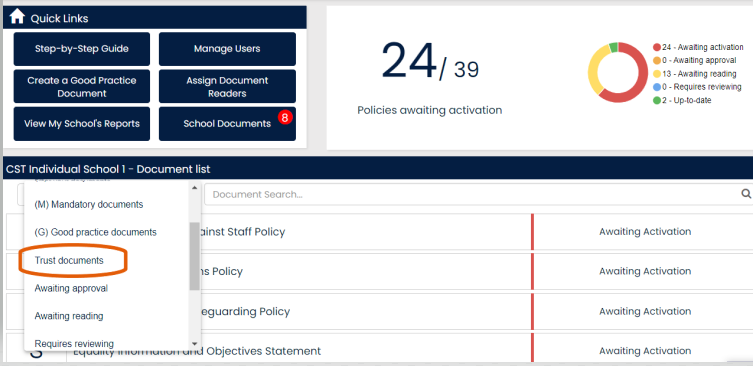As well as the benefits of using Policy Manager, as outlined in our Policy Manager guides, our step-by-step process allows you to create, implement and manage documents across your group of schools. Here is a link to our Policy Manager Glossary to assist with using the software.
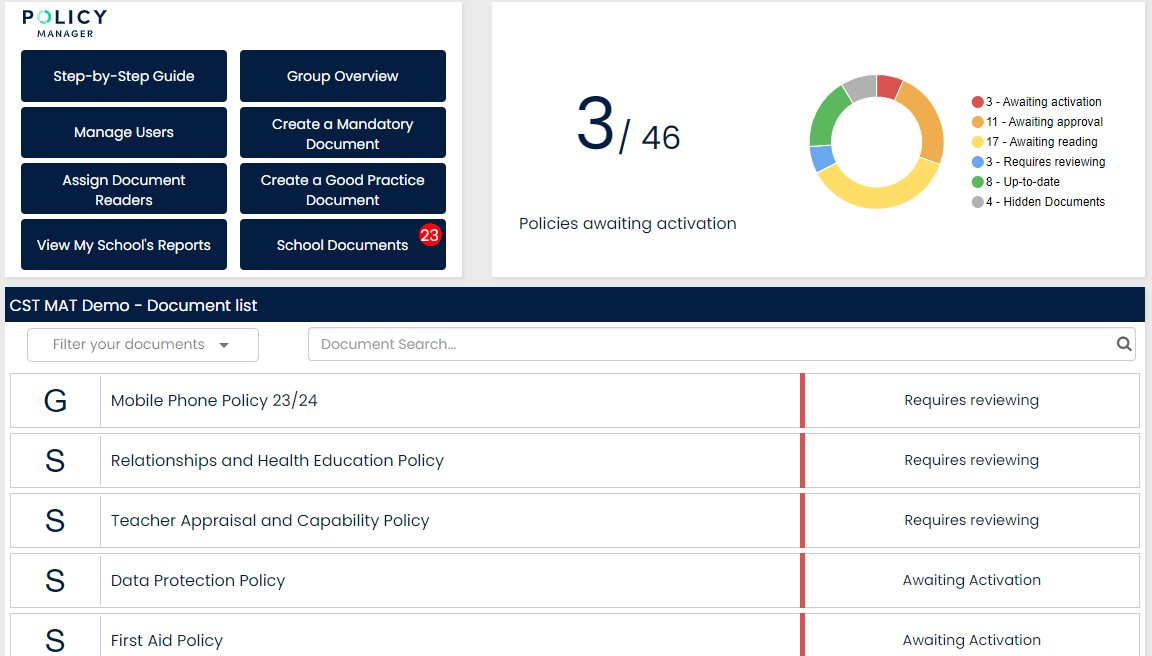
Setting up your trust level and assigning user roles
Your Trust and School accounts has been set up on our system by our team. Each school within your trust should have a master user and its own list of users with access to TheSchoolBus. The master user or user manager of each account can set up can manage their users. If you have yet to allocate a Master User for each school, please contact us at support@schoolbus.co.uk.
Policy Manager
Policy Manager introduces a new role to your school’s account – the Compliance Manager. They are responsible for uploading and monitoring your school’s documents and will have access to the dashboard. You can appoint users that you wish to manage the Policy Manager system. You can do this via 'manage users' on your policy management dash, and editing the individual under 'user roles'.
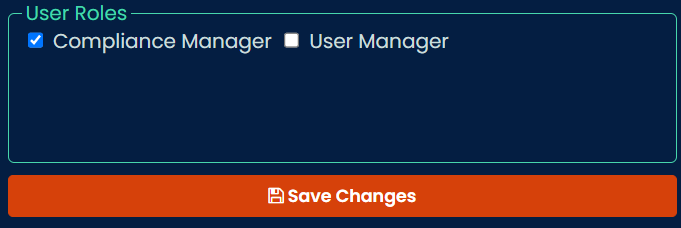
You can have an unlimited number of Compliance Managers – you are not restricted to one person (although we recommend that you only appoint those that will take responsibility of uploading documents and setting up an approval and reading team). The schools within your group will also be able to set up Compliance Managers, to manage group documents distributed to their Individual Schools' Policy Manager system.
Once you have the policies uploaded on to your system (see video guide 'how to migrate your current documents' and 'how do I upload statutory documents'), you can then add the trust approved policies to all the schools within your trust, for them to now assign these to their staff to read.
To assign the Statutory policies to your schools, select the button 'Group Overview':
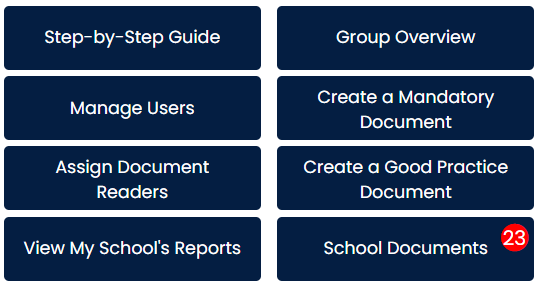
Go to the 'Assign DfE Statutory Documents'

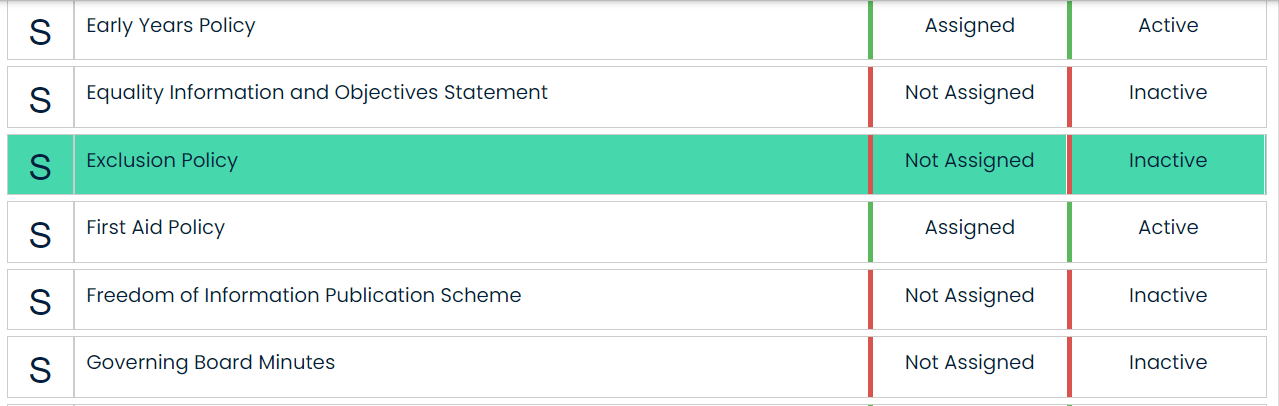
Select the policy placeholder and attach the matching policy.
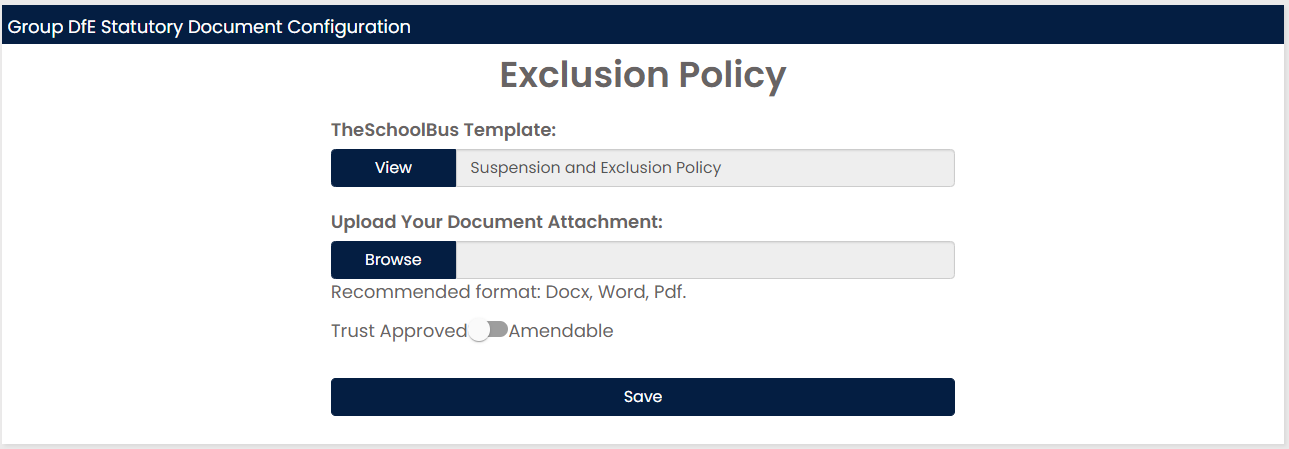
You have an option to make this policy amendable, should the school need to include any additional sections specific to that school. If you do make it amendable, then that will the policy you want all schools in your trust to use.
When the school compliance managers log on to Policy Management, they will see a pop up to show a new trust document has been place on their system.
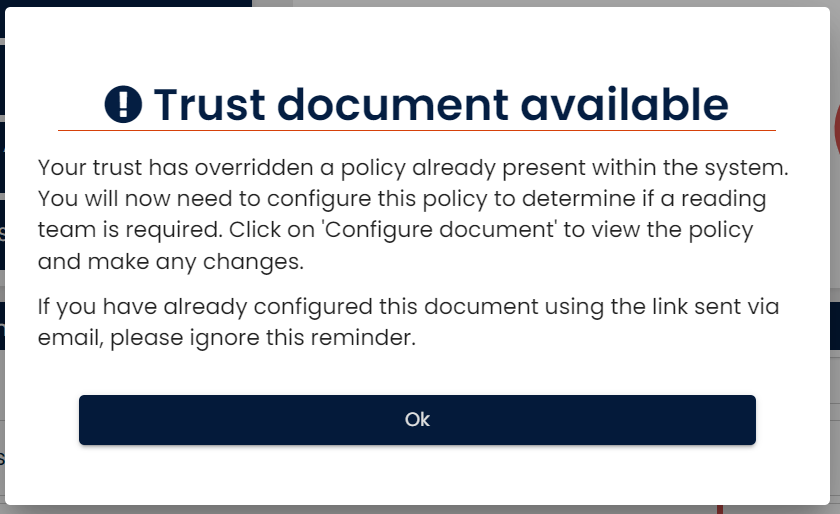
To locate all the documents they have been assigned, they can select ''trust documents'' from the filter at the top left of their placeholders.