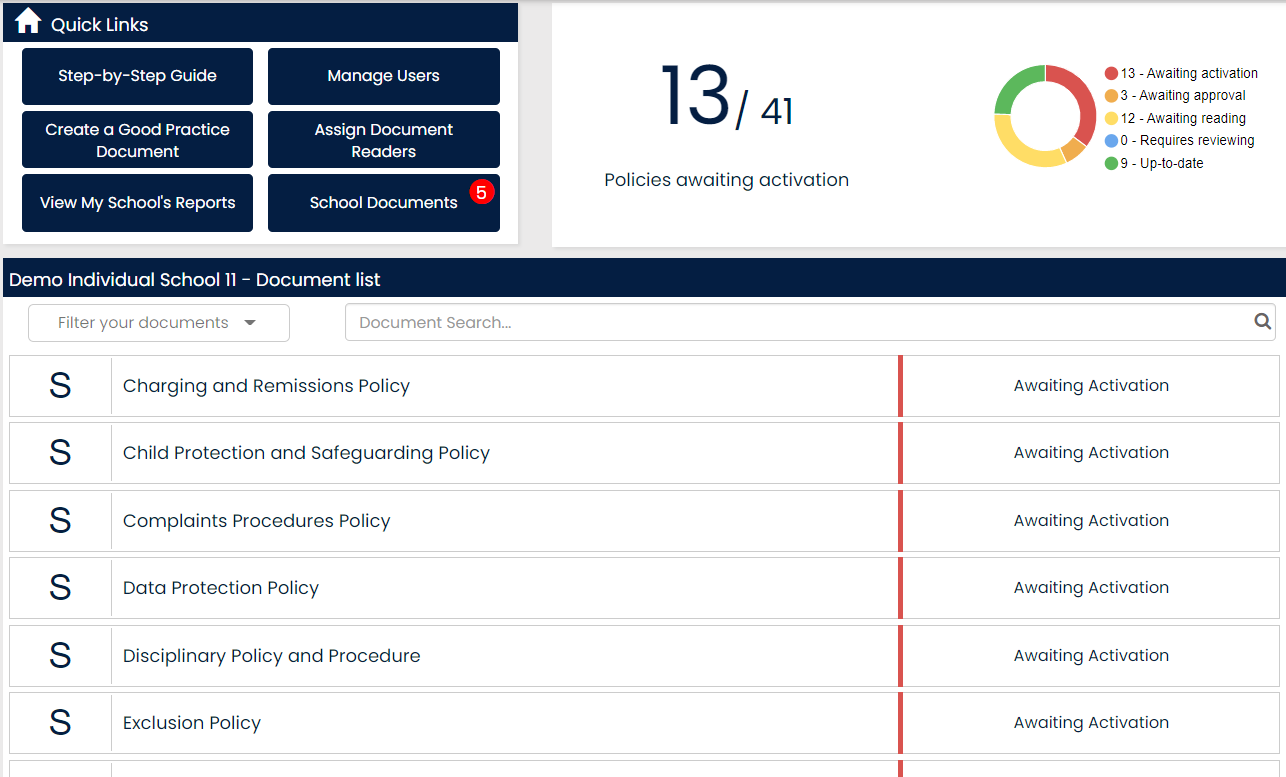
The Quick links area:
'Create a Good Practice Document' - Create Model Policies/ additional documents.
'Manage users' - Add new users/amend their roles
'Assign Documents Readers' - Allocate documents to new users
'View My School Reports' - Generate document or staff reports
'School Documents' - Access all documents and those you have been assigned to approve/read
The document list presents your current document placeholders and their status.
Red = awaiting activation or requires reviewing
Amber = awaiting approval or reading
Green = up-to-date
G = represents a Good Practice document
S = represents a Statutory document
The first time you log in to Policy Manager, You will see the pre-populated Statutory Placeholders that have been generated based on your school type.
You can configure these and input your school’s existing template or use our up-to date templates from TheSchoolBus.
You can also upload your non-statutory documents through the ‘Create a Good Practice Document’ option and this will generate a Good Practice placeholder on your landing page.
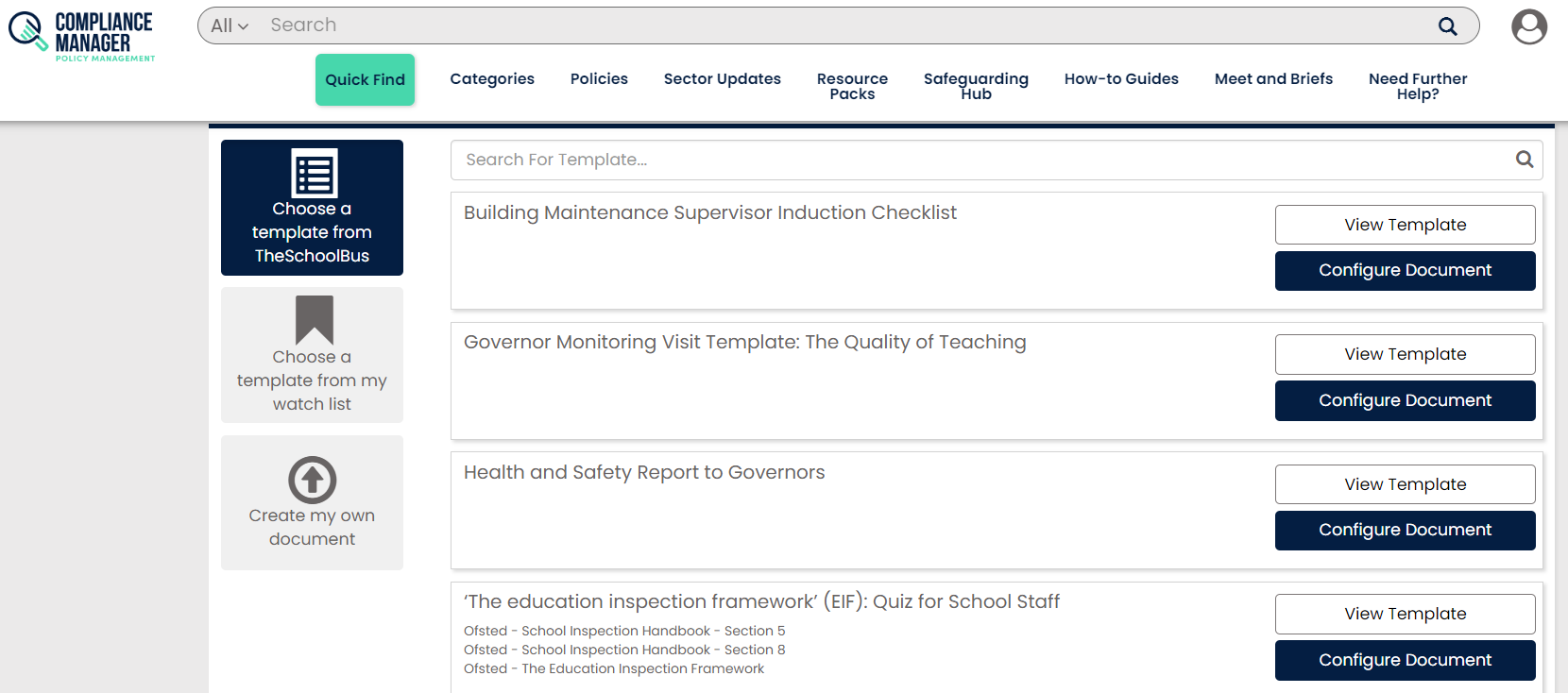
During the upload process, you can determine the document’s review date, who will oversee the document and more.
If your policies have already been approved prior to using Policy Manager, there is a migrated function that allows you to upload your policy bypassing the approval stage to show a clear audit trail. Simply upload a document and select ‘Migrated document’.
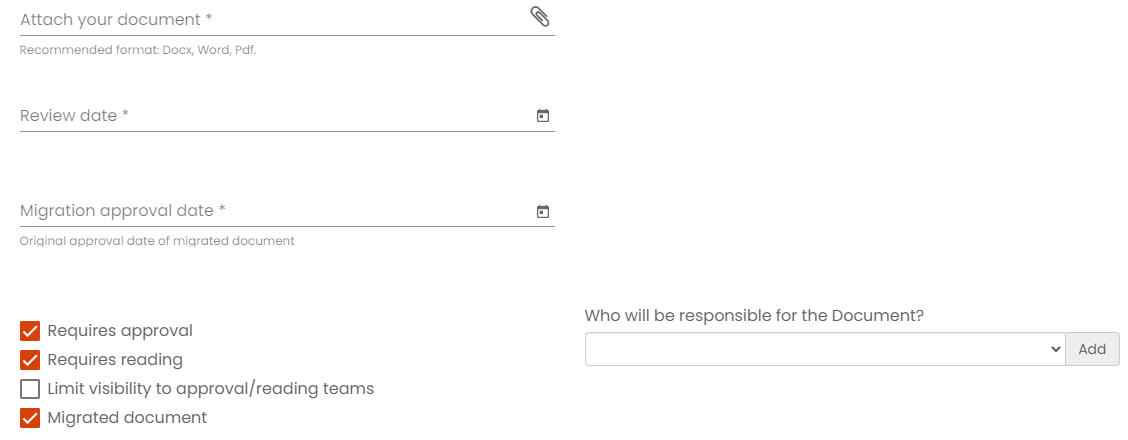
We want you to be as comfortable as possible when using Policy Manager, and that is why we recommend that you arrange some free web training here.
support@hub4leaders.co.uk
