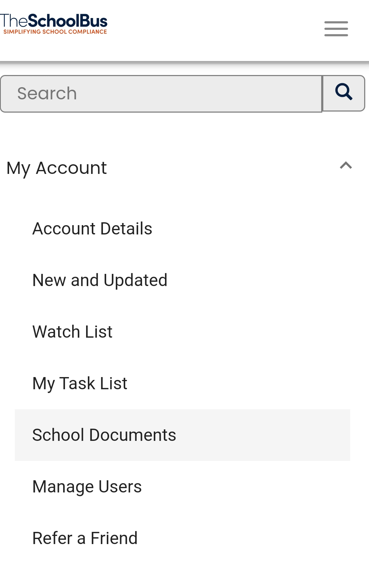You have received an email stating that you have been allocated a document to approve/read. Within the email, there will be a link that will take you to that document (you will be prompted to log into TheSchoolBus if not already logged in).
As an approver, you will have options to either ‘confirm’/’decline’ the document and as a reader, you will have an option to ‘confirm’ that you have read the document.
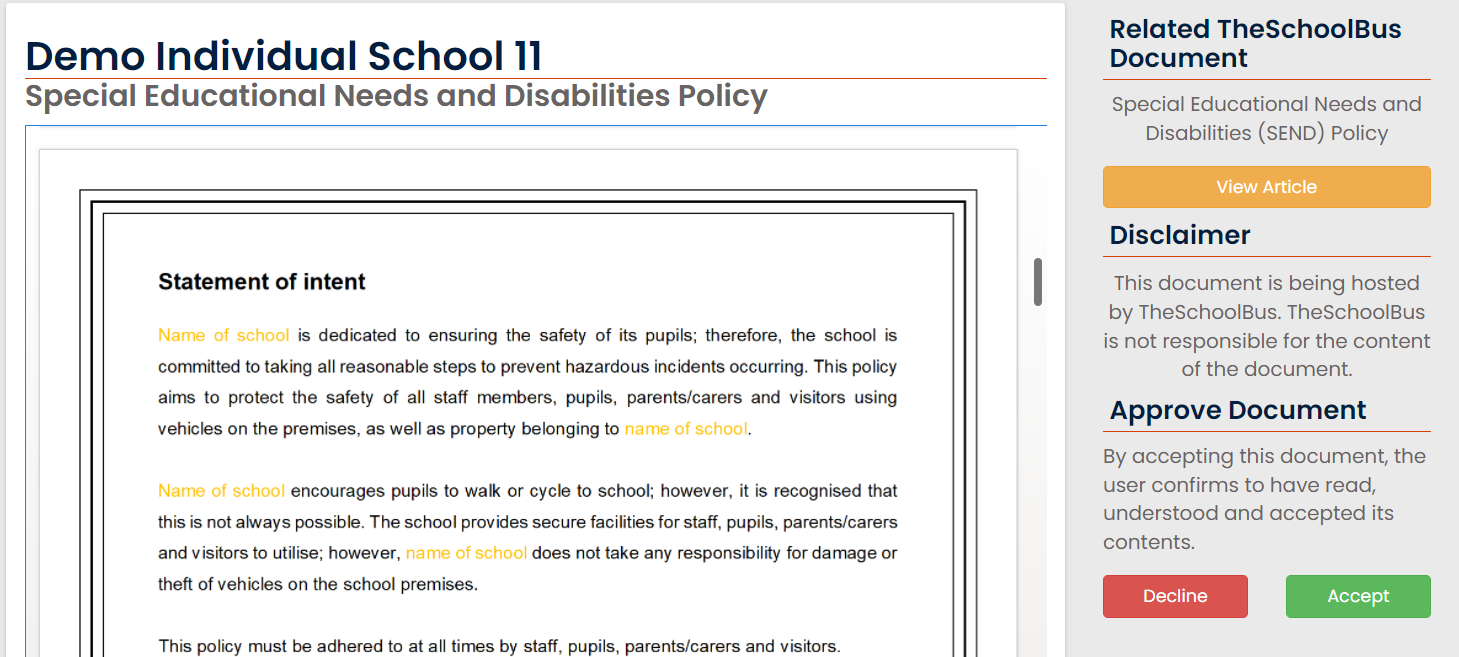
If you are declining the document; the box will expand for you to state your reason(s) as to why you are declining this and it will notify the compliance manager.
If you are using a mobile device – you can see the list of documents/policies you have been assigned to approve/read – you can log in to TheSchoolBus and access your account area (person icon – top right corner) and head to ‘School Documents’ – this will now display the full list of policies and you can filter along the left for any that you have been assigned to approve/read. Access your ‘compliance area’ via the hamburger icon in the top right corner: